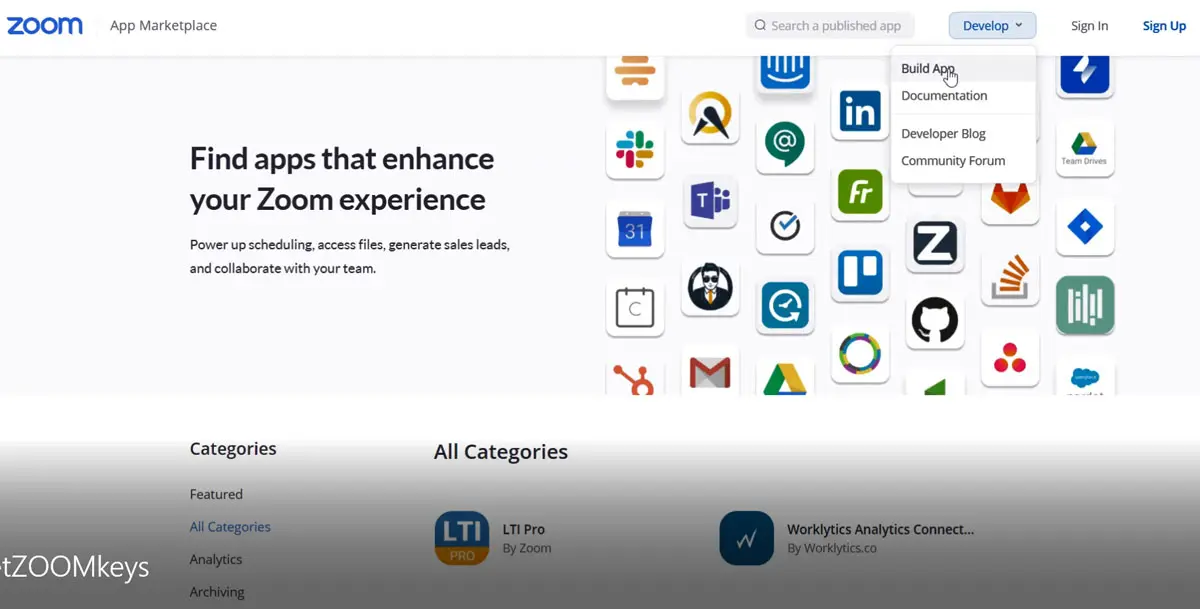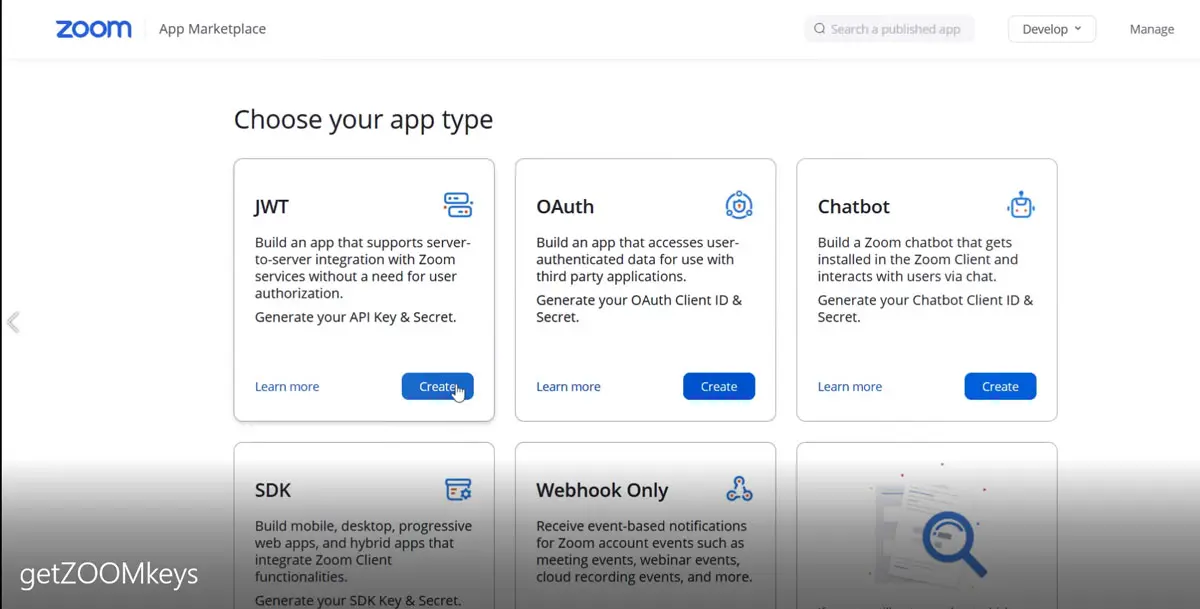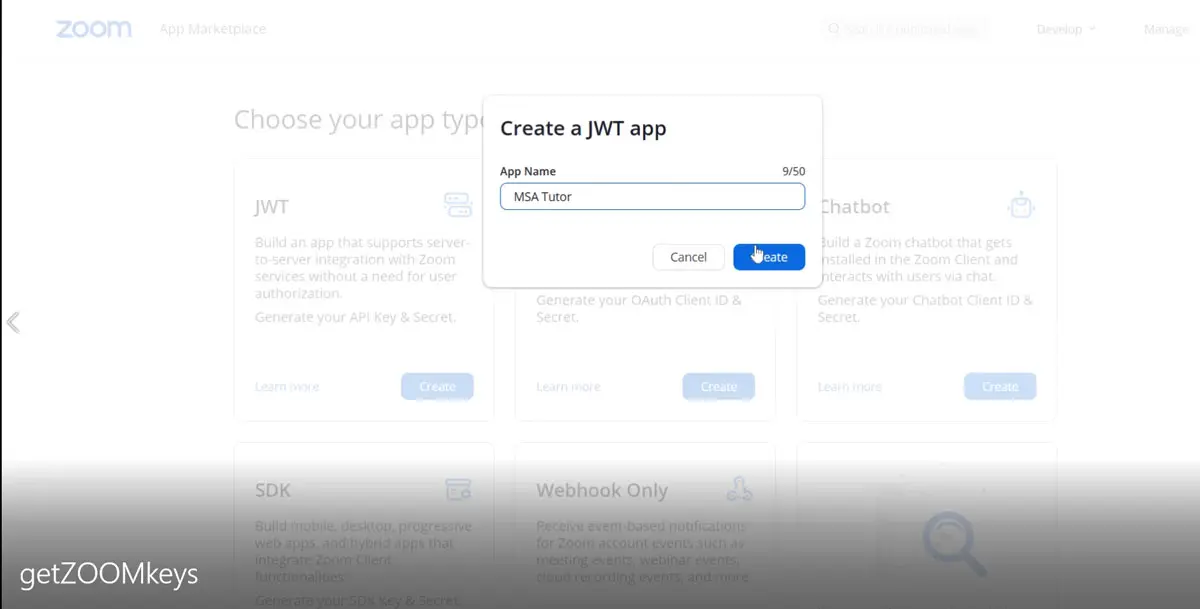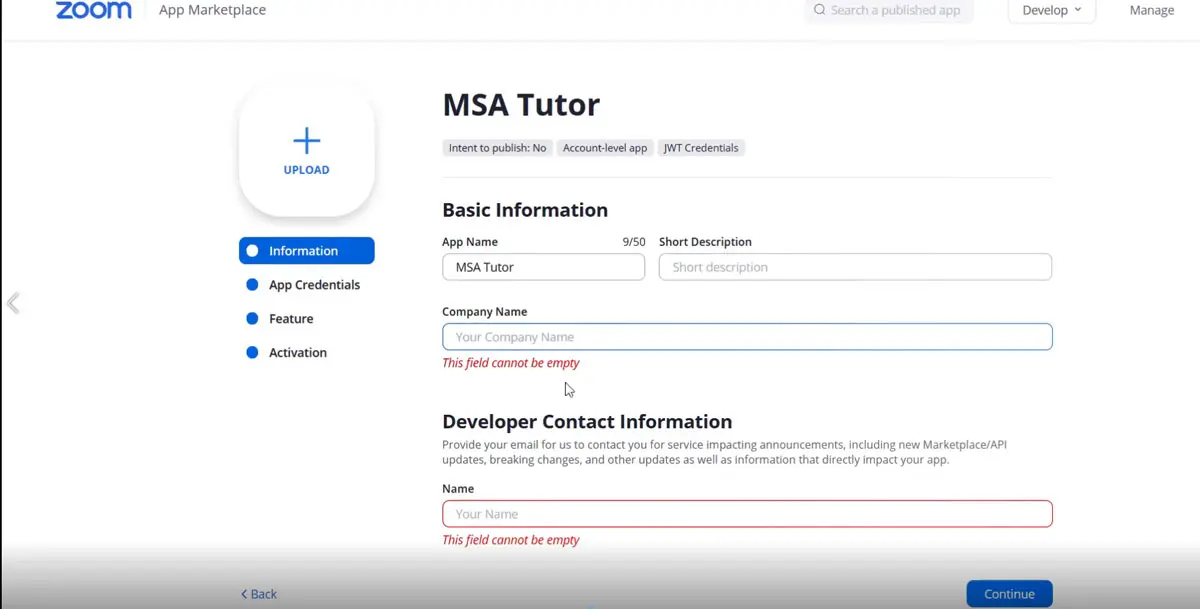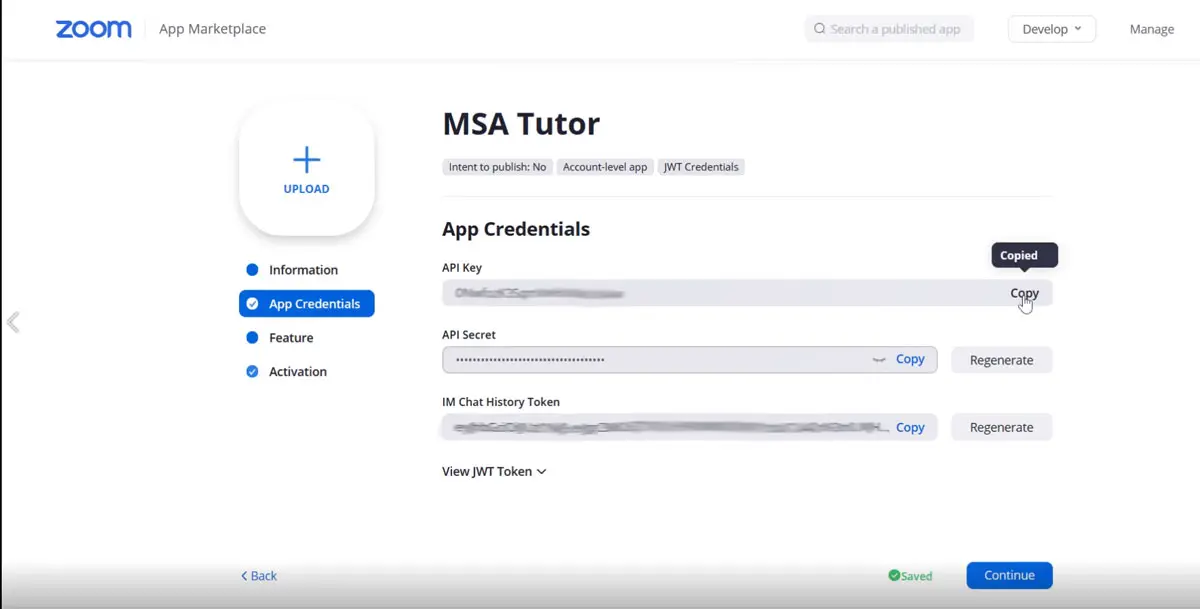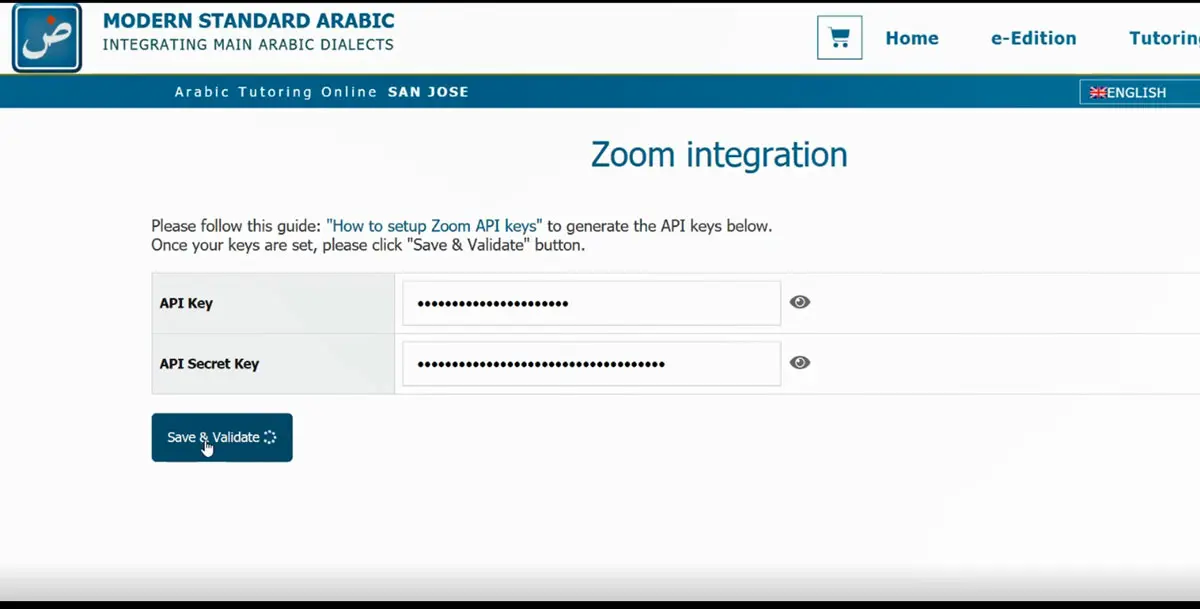How to setup Zoom API keys
Generating API Key and Secret
For this plugin you’ll be using JWT token method to make the API connection.
- If you don’t have an ZOOM account, create your free account here: https://zoom.us/signup.
-
Once you have sign-up or logged in visit following link: https://marketplace.zoom.us/develop/create.
-
Click on “Develop” on top of the page and choose “Build App”.
-
Select “Create” at the JWT block.
- A window popup and ask you for a name of your application. You can name it as you want!
- On the next screen you have to provide some basic information, like your name and company name. All other data are optional and can be skipped. Click to “Continue” on the bottom right.
- Et voilà, on the App Credentials page copy both API key and API secret key
- Now open https://modern-standard- arabic.net/zoom-api-settings/ and copy and paste your keys where the labels are the same as in ZOOM.
Finish the process by clicking to “Save & Validate”.
You should see the message:
Your keys are valid.If your keys are incorrect, a error message will appear. In this case please check if you have copied the API keys correctly and repeat the previous steps.